|
Quick Start Guide - Tricks and Tips
This quick start guide covers some of the less well known aspects of the web site to help you get more out of it!
|
Personalisation
|
|
Personalisation allows you to customise the homepage of your church web site to show only the information you need!
Each area of the web site homepage has a small button at the top which allows you to switch personalisation on or off for that area:
 indicates that personalisation is on indicates that personalisation is on
 indicates that personalisation is off indicates that personalisation is off
You can customise your personalisation settings in the my involvement section of the web site.
Check the boxes in the personalisation column for each group you would like included. For example, if your children are involved in Youth Group activities you may wish to see their events in your personalised calendar.
Once you have selected the appropriate groups, click the update buttton.
|
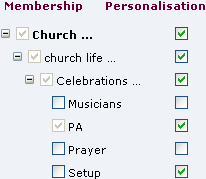 |
|
Searching
|
 |
|
The search tool (found just below the menu bar on every page) can be used to search articles, events and forums within your organisation's web site. It can also be used to search for articles, events and forums on other church web sites across the church:insight network.
Site Search – search articles, events and forum discussions by entering keywords in the search box below the menu bar and clicking the button.
Further search options are displayed once a site search has been submitted. On the site search results page you can choose from one of the following additional options:
Related sites – searches articles, events and forum discussion from related churches using the church:insight service – these may be other churches in your stream, denomination or geographical location.
Church:insight network – searches articles, events and forum discussions right across the church:insight network.
- Click the Search button to begin the search.
Once the search is complete you can sort the results by relevance, title, author, date or web site.
|
|
Parental Lock
|
|
 Childlock gives parents the ability to prevent children in your family from altering certain settings in the my profile area. When childlock is enabled any child under 16 in the same family will no longer be able to edit the profile of any other member of your family, and they will not be able to alter the privacy settings or date of birth options in their own profile. Childlock gives parents the ability to prevent children in your family from altering certain settings in the my profile area. When childlock is enabled any child under 16 in the same family will no longer be able to edit the profile of any other member of your family, and they will not be able to alter the privacy settings or date of birth options in their own profile.
A valid date of birth must be entered for all members of the family in order to successfully use the childlock feature.
You can enable the childlock from the family details section of my profile (found under the my area menu) . By default this facility is switched off.
|
|
|
|
|