Quick Start Guide - Submitting an Article
Have you got some exciting news to share with the rest of the church? Has God been speaking to you on a particular topic that other people may find useful? Have you been studying something new with your small group and you’d like to tell other people about it? The document editor is the place where you can contribute to the church web site and see your work online!
Beginning a new article
1. Hover over the
My Area
option and click on my documents; any documents written previously will be displayed as a list.
2. Click on the Start a new article option at the bottom of the page.
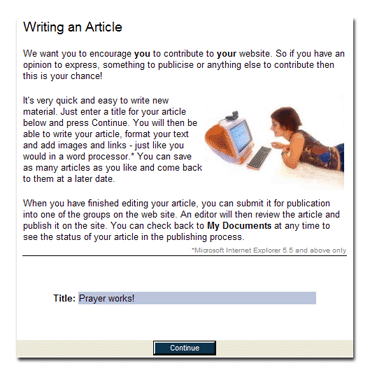
3. Enter a title for the new article in the box provided and press the Continue button.
4. The text editor works very much like a word-processor; enter text as normal and use the toolbar at the top of the screen to change the appearance of the text.
[Hover over each thumbnail image and a box will display the function of each symbol.]
5. To insert a table use the insert table button and select the number of rows and columns you require. Use the buttons in the table section of the toolbar to change the appearance of the table you have created.
6. To insert an image use the  insert image button; a new window will open allowing you to select one of two options: insert image button; a new window will open allowing you to select one of two options:
- Transfer an image from your computer - this option allows you to select a .gif or .jpg format image stored on your computer and use it in your document. Click the browse button to locate the image on your computer.
- Use an image from the internet - select this option to use an image from another web site; follow the instructions on-screen to locate the image you wish to use.
The image will be displayed in your article shortly afterwards.
To insert a <link> to a web page or e-mail address (or other points), highlight the words in your document that you want to be the "hot link" and then click on the link button -
Then select the "destination" by clicking on the "Set Link" button; and complete the the appropriate boxes.
Submitting the article
7. Once the document is complete press the Next button to continue:
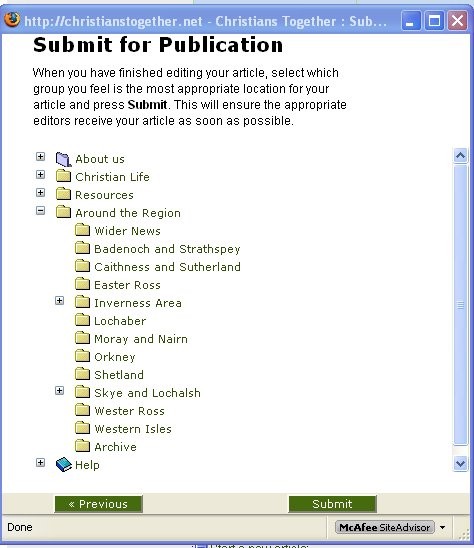
8. Select the group (or sub-group; accessed by clicking on the + signs to expand the "tree") you feel is the most appropriate location for your article by "clicking" on it.
If the news article is specific to a geographical area then place your document somewhere in the "Around the Region" structure. However if it is more relevant to a "topic" you might find a suitable place in the "Christian Life" section.
But do not be concerned - if necessary, it can be shifted when it arrives at the site. Once you have selected the chosen location for your document, press the Submit button to complete the process. The Editor will review and then publish the document in due course.
It is hoped that the site will be a place where everyone can post their news for the information and benefit of others.
|